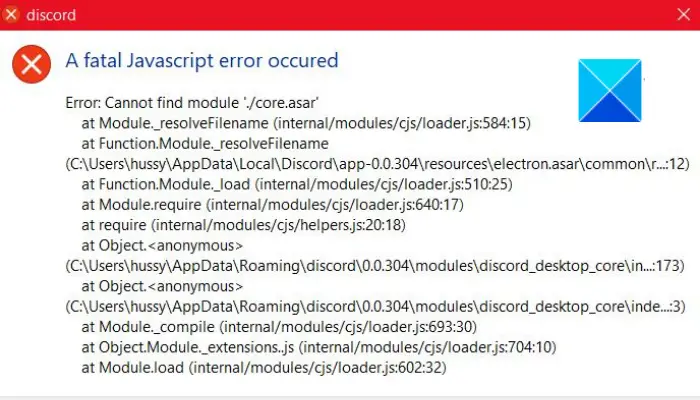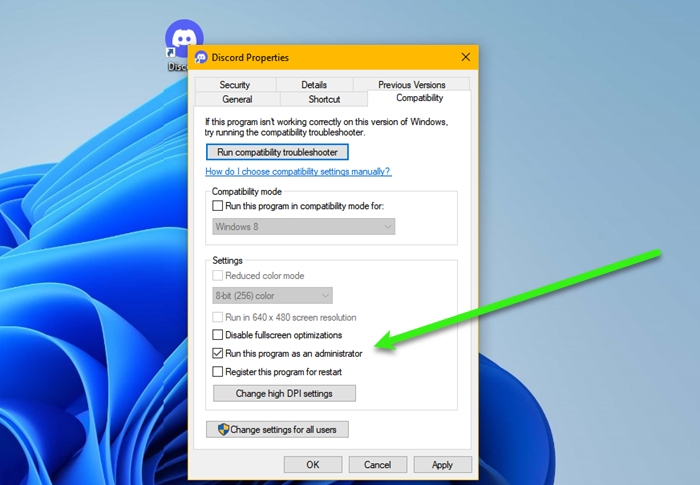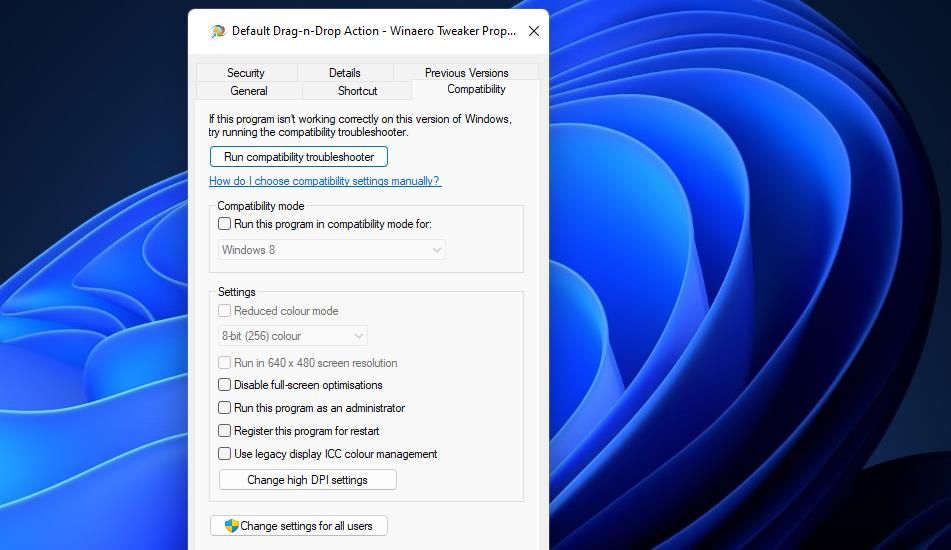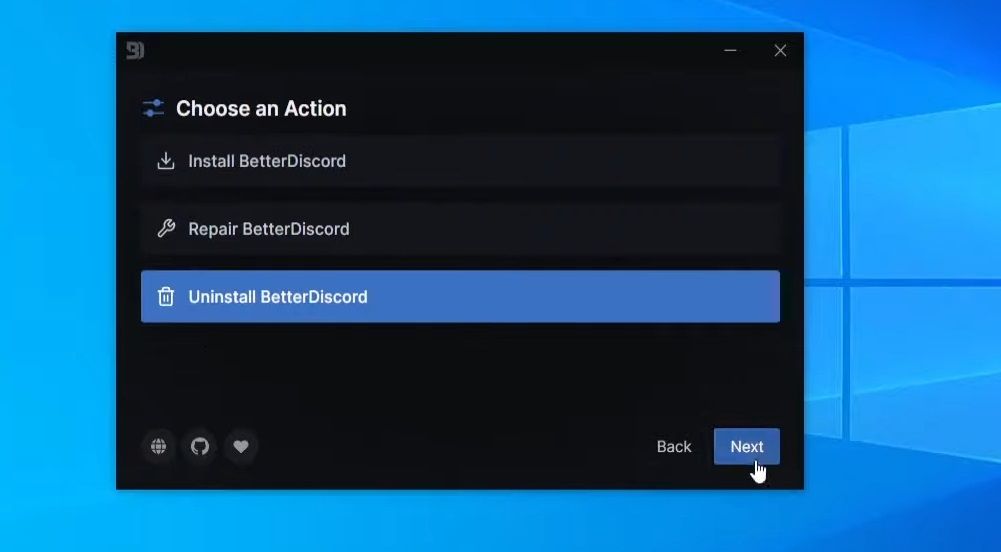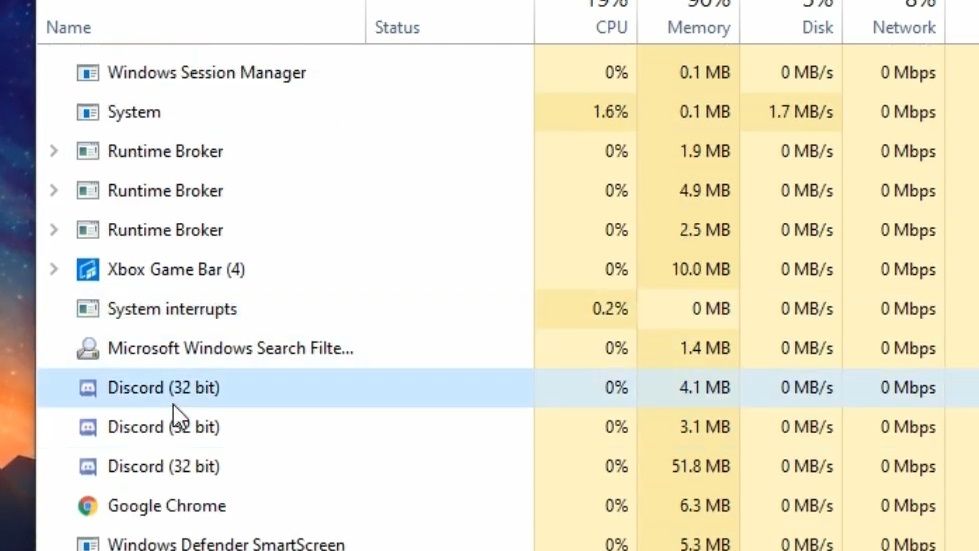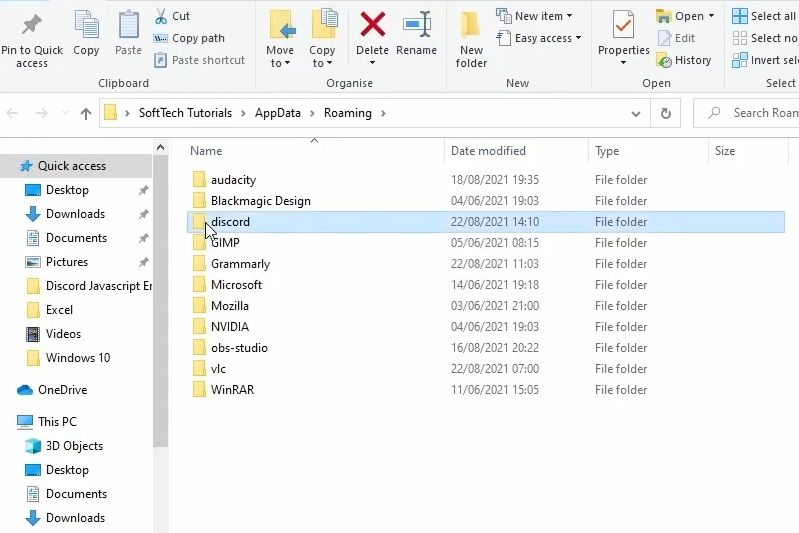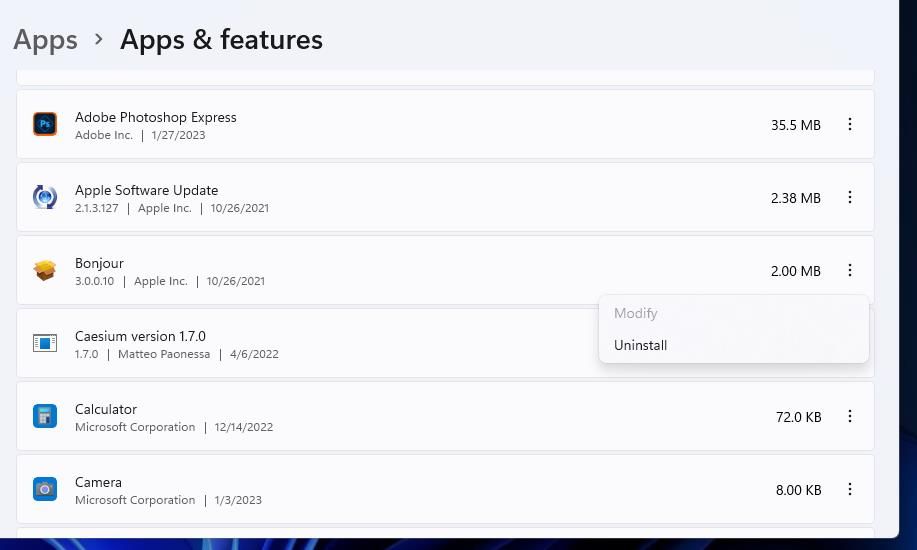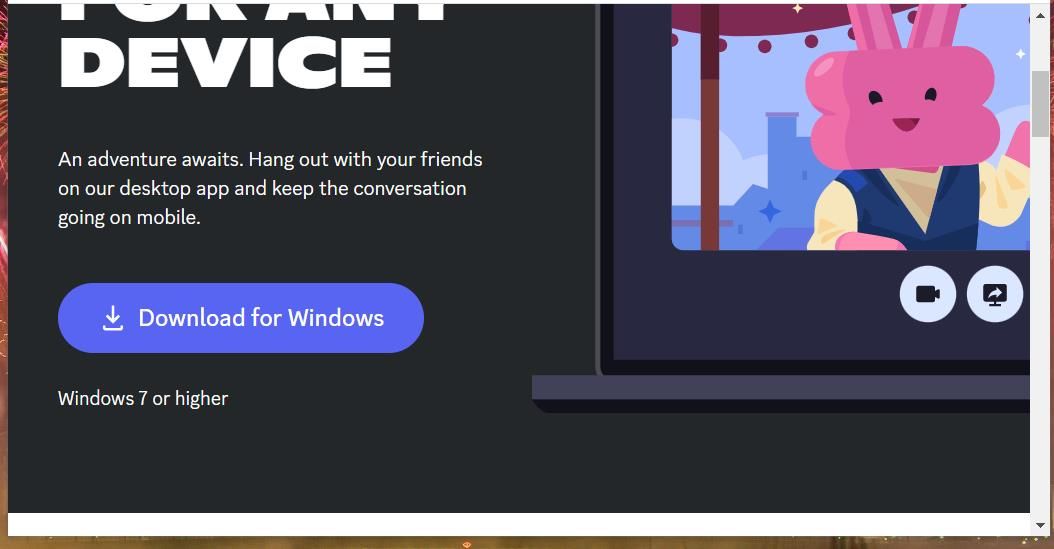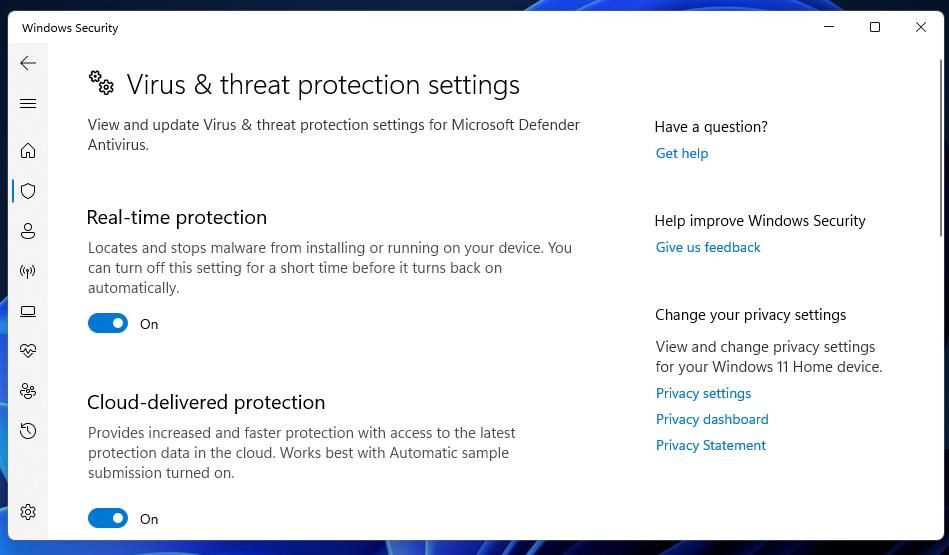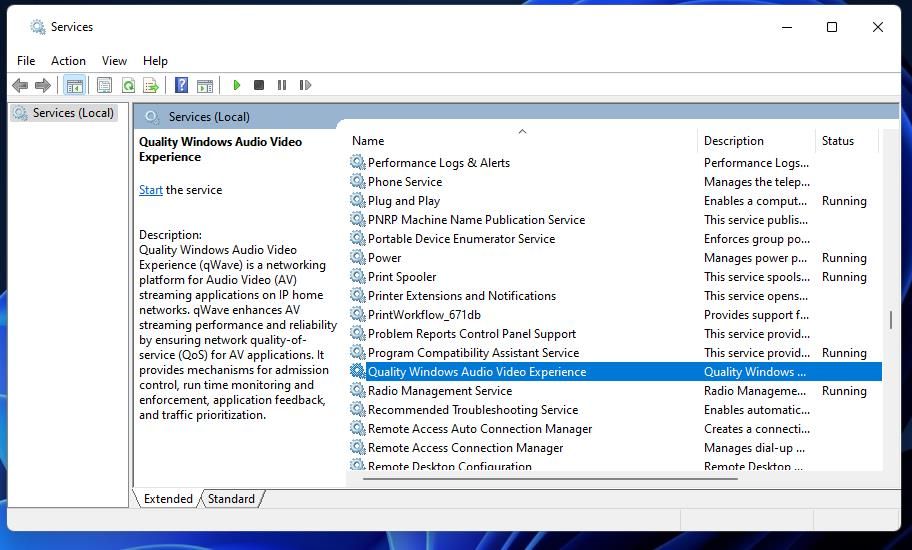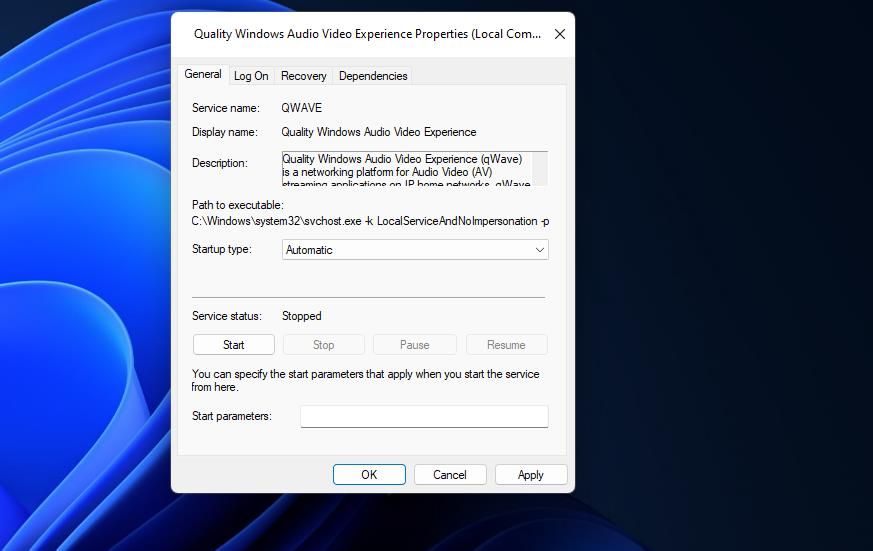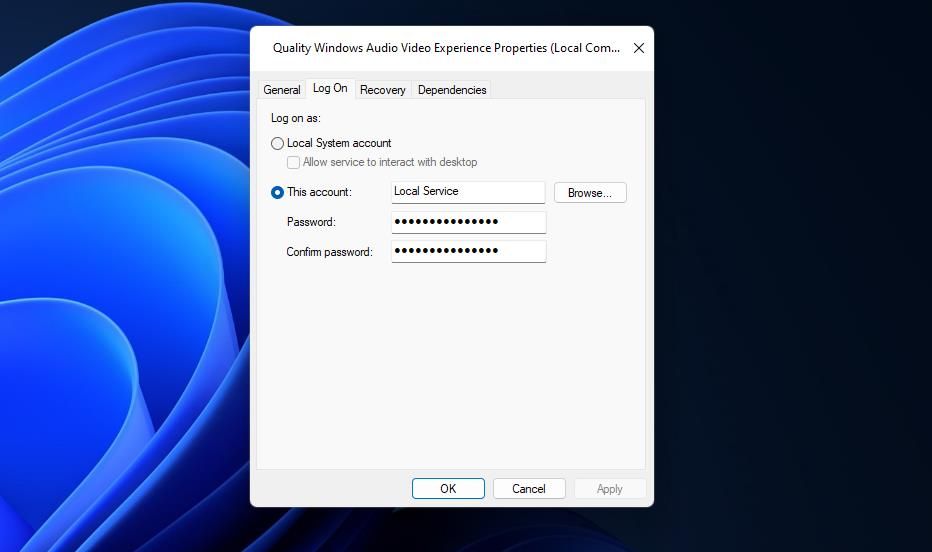Ошибка Fatal JavaScript error occurred Discord – что делать? Такое уведомление чаще всего появляется во время установки программы на компьютер, и связано оно с некорректной работой операционной системы. Но столкнуться с неприятным сообщением возможно даже во время общения в мессенджере. Все объясняется тем, что на ПК попросту отсутствуют или повреждены необходимые для корректного функционирования приложения файлы. И для того, чтобы успешно устранить сбой, требуется провести небольшую чистку и переустановить программу.
Что это за ошибка и почему возникает?
Как можно понять по названию, неполадка «Fatal JavaScript error occurred» Discord связана с языком программирования JS, на котором пишутся многие приложения. И подобное уведомление свидетельствует о том, что во время выполнения одного из сценариев произошла ошибка, повлиявшая на работу программы. Если вы столкнулись со сбоем во время установки, то это указывает на повреждение или отсутствие необходимых файлов. А если во время использования мессенджера – на системную неполадку.
Но это лишь одна из причин, почему в Discord появилась ошибка JavaScript (Fatal error occurred), поэтому не стоит сразу отбрасывать и другие варианты:
- несовместимость установленных на компьютере приложений (так называемый конфликт компонентов ПО);
- наличие старых файлов в проводнике ПК, препятствующих корректному функционированию новой версии Дискорда;
- действие вирусов, мешающих работе всей системе в целом;
- устаревшая версия Discord.
И, как показывает практика, самостоятельно установить причину ошибки Fatal JavaScript error occurred практически невозможно. Но в большинстве случаев все связано с повреждением файла discord_voice, отвечающего за звук. Что касается вариантов решения проблемы, то их немного, поэтому переходите к следующей части статьи-инструкции.
Как исправить ошибку JavaScript в Дискорд?
Уже давно разработан способ решения проблемы, когда при запуске Дискорда появляется ошибка Java. И его суть заключается в том, чтобы сначала завершить все процессы, а после очистить папки с программой. Для наглядности нами была составлена пошаговая инструкция, поэтому настоятельно рекомендуем обратить на нее внимание:
- Перезагружаем компьютер. Если неполадка Fatal JavaScript error occurred осталась, то переходим к следующему шагу.
- Открываем стандартный диспетчер задач Windows. Кто не знает, то сделать это получится с помощью горячих клавиш Ctrl+Shift+Esc. Заходим во вкладку «Процессы» и принудительно завершаем задачи, связанные с приложением Discord. Для этого ЛКМ кликаем по пункту с названием программы, а после выбираем «Снять задачу».
- Запускаем окошко «Выполнить», воспользовавшись клавишами Win+R.
- Сначала вводим команду %localappdata%, а после – %appdata%. Такое действие приведет к автоматическому открытию скрытых папок в проводнике.

- Вам нужно отыскать все директории, связанные с Дискордом, а потом удалить их.
- Закрываем приложение и перезагружаем компьютер.
- Выполняем полное удаление программы с ПК, воспользовавшись панелью управления.
В результате несложных действий в Дискорд ошибка JS (Fatal JavaScript error occurred) успешно исчезнет. Вам останется только переустановить мессенджер и убедиться, что неполадка полностью устранена. Если этого не произошло, то значит причину нужно искать в самой операционной системе. Например, выполнив проверку на вирусы. Также убедитесь, что у вас загружена последняя версия Discord.
Таким образом, мы подробно рассмотрели, что делать, если Дискорд не запускается и появляется уведомление Fatal JavaScript error occurred. Вам потребуется всего лишь очистить скрытые папки от файлов, а после переустановить приложение. Остались дополнительные вопросы по теме материала? Тогда смело задавайте их в комментариях под статьей!
Рекомендуем:
Дискорд – один из самых популярных мессенджеров. Сервис позволяет общаться в текстовых и голосовых чатах, передает высокое качество звука и видео, а также имеет клиенты для смартфонов и компьютеров. Одной из распространенных ошибок программы Discord является «Fatal javascript error occurred». Она появляется в версии приложения для Windows и связана с «движком» программы.
По каким причинам появляется ошибка «Fatal javascript error occurred Discord»?
Дословно это сообщение переводится, как «Фатальная ошибка JavaScript». Приложение выдает такое сообщение, если необходимые для работы файлы повреждены или утеряны. Дело в том, Discord написан на языке верстки HTML5 и использует сценарии JS для обработки функций. Поэтому, при отсутствии этих скриптов в корневой папке Дискорда, клиент не открывается и выводит на экран окно с ошибкой.
Отсутствие необходимых для работы файлов может быть вызвано разными причинами:
- неправильная установка;
- обновление клиента до новой версии прошло с ошибкой;
- конфликты программы с установленными утилитами;
- сбои в работе модификаций программы;
- экстренное завершение работы компьютера;
- вирусы и другие проблемы с операционной системой.
Внизу окна об ошибке загрузки могут быть указаны следующие параметры, указывающие на причину проблемы:
- «Cannot find module ‘Desktop_core’» — означает отсутствие модуля загрузчика приложения для Рабочего стола;
- «Uncaught exception» — программа не смогла автоматически определить проблему.
Также в этом тексте указывается расположение «проблемных» файлов.
Устранение проблемы
Первоначально стоит попробовать открыть Discord с правами Администратора:
- Нажать правой кнопкой мыши по ярлыку.
- В списке выбрать пункт «Запустить от имени Администратора».
- Нажать кнопку «Разрешить» в окне системы безопасности.
Если после этих действий ошибка JavaScript продолжает появляться — значит, возникли проблемы с чтением файлов из корневой директории. Неисправность может заключаться в том, что скриптам установлен атрибут «только для чтения». Изменить это можно в свойствах папки:
- Найти корневую папку «Discord».
- Открыть контекстное меню.
- Нажать на пункт «Свойства».
- Поставить галочку напротив надписи «Запись».
- Нажать на кнопку «Применить ко всем вложенным файлам».
- Подтвердить изменения (кнопка в правом нижнем углу).
Если приложение все равно не запускается — возникли проблемы с автообновлением. В этом случае можно предпринять действия по ручному восстановлению работоспособности программы.
Обновление Дискорда
Программа может не запускаться и выводить сообщение «Fatal error», если отключена служба автоматического обновления. Это происходит из-за неправильных пользовательских настроек или проблем с реестром Windows. Избавиться от ошибки поможет обновление клиента «вручную».
- Откройте «Диспетчер задач», завершите дерево процессов Дискорда.
- Запустите утилиту «Выполнить» (сочетание клавиш «Win+R»).
- Перейдите в папку «%AppData%RoamingLocal».
- Найдите директорию «Discord».
- Запустите программу exe.
Этот способ поможет восстановить нужные для работы джава скрипта файлы. Если загрузка пакетов не началась автоматически, следует запустить .exe-файл «Update» от имени Администратора (соответствующий пункт находится в контекстном меню).
Переустановка приложения
Если вышеописанные способы не устранили ошибку, следует установить Discord заново. Однако до переустановки следует правильно удалить приложение: временные файлы предыдущей версии могут снова привести к появлению ошибки «Fatal javascript error» при запуске.
- Запустите процесс деинсталляции через Панель задач или специальную утилиту (например, CCleaner).
- Удалите папку «%AppData%RoamingLocalDiscord».
Важно! Если система пишет, что не может удалить файл(ы), так как они открыты в приложении, завершите все процесс «Discord» через Диспетчер задач (правой кнопкой по нужному пункту – «Завершить дерево процессов»).
Затем можно приступать к переустановке мессенджера. Для этого потребуется:
- Скачать .exe-файл с сайта discord.com.
- Запустить инсталлятор «с правами Администратора».
- Дождаться завершения установки.
Этот способ должен исправить сообщения об ошибках. Если этого не произошло, следующим шагом нужно проверить компьютер антивирусом и загрузить последнее доступное обновление для ОС, а затем снова переустановить программу.
Если мессенджер все равно не открывается, рекомендуется создать заявку в сервисе технической поддержки support.discord.com. В форме нужно подробно описать проблему и приложить скриншот ошибки. Как правило, специалист отвечает в течение недели.
Both gamers and non-gamers use Discord for creating communities, where they can participate in voice or video calls, send messages, and set up watch parties. However, it’s inevitable to come across some errors when using Discord on your Windows computer. One example of a common issue is the “Discord JavaScript error.” Fortunately, there are a few ways you can quickly solve this problem.
Looking for new and exciting Discord servers to join? Here are our picks.
Content
- 1. Perform a Clean Install of Discord
- 2. Disable or Check Your Antivirus Program’s Restrictions
- 3. Run Discord as Administrator
- 4. Update Windows’s Group Policy
- 5. Change the Startup Type of Quality Windows Audio Video Experience
- Frequently Asked Questions
What Causes the Discord JavaScript Error
The Discord JavaScript error is a pop-up that may appear when you try to run Discord on your PC. Multiple processes and configurations on your computer can cause the fatal JavaScript error you’re getting. Among the most common are:
- Incorrect Windows/Discord configurations: incorrect or incompatible configurations lead to syncing issues, as system and app data aren’t working as they should or aren’t compatible.
- Antivirus restriction: there may be instances where Discord’s installation files are detected as threats by your computer’s antivirus software. Since potential threats (e.g. Discord data) are put in quarantine and prevented from running by your antivirus software, Discord won’t be able to run properly and may encounter errors.
- Corrupt or incorrect Discord installation: failed or incorrect installation of Discord can also be the reason it shows a fatal JavaScript error every time you try to launch it. This happens because Discord’s data wasn’t extracted and installed properly due to an interruption during installation initiated by you or other factors, such as your computer shutting down or getting stuck in the middle of the process.
Having problems with your mic on Discord? Try one or more of these fixes.
We’ve compiled five ways to help you solve the Discord JavaScript error and enjoy Discord and its features again.
1. Perform a Clean Install of Discord
One way to get rid of the JavaScript error is to uninstall Discord, delete all of its data, and reinstall it to get rid of any corrupted or bad files that might be preventing Discord from running properly.
- Launch Control Panel on your PC by using the Search button in the taskbar.
- Look for the “Programs” category and click on “Uninstall a program.”

- Find “Discord” in the list of programs, right-click, and select “Uninstall.”

- After Discord is uninstalled, launch the Run command dialog box. You can right-click on the Windows icon and select “Run” from the menu that appears or use Windows Search to find it.
- Type
%appdata%and click “OK.”

- Look for the “discord” folder and delete it.

- Relaunch the Windows Run command dialog box. Type
%localappdata%and click “OK.”

- Look for the “Discord” folder and delete it.
- Restart your computer and install Discord again.
2. Disable or Check Your Antivirus Program’s Restrictions
There are cases where your antivirus program may determine some of Discord’s data could be harmful to your computer. In this case, you can either disable your antivirus program temporarily and launch Discord to see if the error persists or check your antivirus program’s app restrictions.
The antivirus software of your computer sometimes detects the “update.exe” under Discord’s installation folder as malware or an infected file. When this happens, launching Discord leads to a fatal JavaScript error.

To fix this issue, launch the antivirus program installed on your computer, then add all of Discord’s files to the list of exceptions to prevent your antivirus program from interrupting whenever you attempt to launch Discord.
If you’re using Windows Defender on your PC and have updated to the latest Windows 11 version 22H2, go to Windows Security and tweak the “Smart App Control” and “Reputation-based protection” sections under “Virus & protection” to make sure Discord isn’t included.
3. Run Discord as Administrator
Running Discord as an administrator allows it to execute files with fewer to no restrictions from Windows. Follow the steps below.
- Right-click on the Discord icon on your desktop and select “Properties.”
- Go to “Compatibility” in the new window and check the box for “Run this program as an Administrator.”

- Click “Apply,” followed by “OK.”
- Launch Discord to see if this has fixed the issue.
- If Discord still doesn’t work, remove the administrator privilege you just added and run the application without it.
Tip: if you’ve ever encountered a “This setting is managed by your Administrator” error, follow this advice to handle it.
4. Update Windows’s Group Policy
Your Windows computer’s group policy is used to manage security and user settings, software, Windows updates, and more. You can force update outdated system files that could be preventing Discord from running by updating your computer’s group policy.
- Search for Command Prompt from the Windows Search bar and run it as administrator.

- Type
gpudate /forceand press Enter.

- Avoid closing Command Prompt and wait for the update to finish.

- Launch Discord again to check the results.
5. Change the Startup Type of Quality Windows Audio Video Experience
Quality Windows Audio Video Experience is a native Windows service used to process streaming applications with the help of your home network’s IP address. To avoid getting the Discord JavaScript error, Quality Windows Audio Video Experience should run automatically whenever you turn on your computer. Follow these steps to set it up:
- Launch the Run command dialog box by pressing Windows + R.
- Type
services.mscand press “OK.”

- Look for “Quality Windows Audio Video Experience” in the “Services” window, right-click it, then select “Properties.”

- In the next window, if the “Service status” says “Running,” click “Stop.”

- Click “Start.”

- Click on the “Startup type” drop-down and set it to “Automatic.”

- Go to the “Log On” tab, then click on “Browse.”

- In the next window, add the name of your user account in the “Enter the object name to select” box. Click on “OK” to go back to the “Log On” tab.

- Click on “Apply,” followed by “OK.”

- Restart your computer and launch Discord once again.
Tip: check out these Windows sound schemes that may be a great fit for your PC.
Frequently Asked Questions
Should I uninstall my antivirus to prevent future errors with Discord?
It’s unnecessary to uninstall your antivirus program just to prevent future errors. Adding Discord to the list of exceptions in your antivirus program’s settings should suffice. Do note that the default Windows Defender is a perfectly viable alternative for virus and malware protection.
What fix is guaranteed to solve the Discord JavaScript error?
The various fixes will work (or fail to) depending on your Windows and Discord configurations. Every user configures their system and applications differently, so we recommend trying all five methods in the order we listed until you find one that works for you.
Can I install older versions of Discord if none of the suggested fixes work?
Yes. This may solve your problem if the older version is fully compatible with your computer, especially if there are issues with the latest version of Discord that are causing the error.
Image credit: Pixabay. All screenshots by Natalie dela Vega.
Natalie dela Vega
Natalie is a writer specializing in tech how-tos and gaming. When she’s not writing, she plays PC games and travels. Here at MakeTechEasier, you will see her write about guides, tips, and solutions for Windows and iOS.
Subscribe to our newsletter!
Our latest tutorials delivered straight to your inbox
Here is a complete guide to fixing the A fatal Javascript error occurred error on Discord on your PC. Discord is one of the most popular VoIP and instant messaging apps used by millions of gamers to communicate. It is very useful. However, like any other app and platform, it has its own share of errors and bugs. One of these errors includes the “A fatal Javascript error occurred” error.
Natalie dela Vega
Natalie is a writer specializing in tech how-tos and gaming. When she’s not writing, she plays PC games and travels. Here at MakeTechEasier, you will see her write about guides, tips, and solutions for Windows and iOS.
Subscribe to our newsletter!
Our latest tutorials delivered straight to your inbox