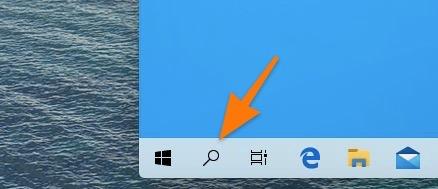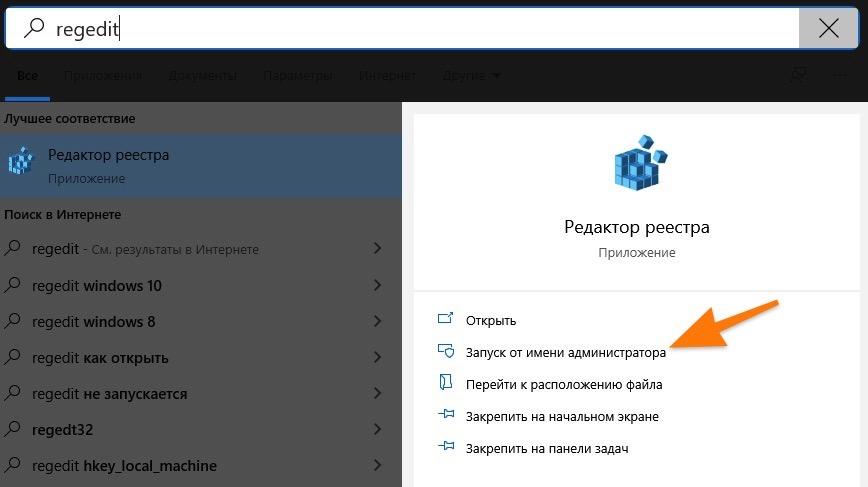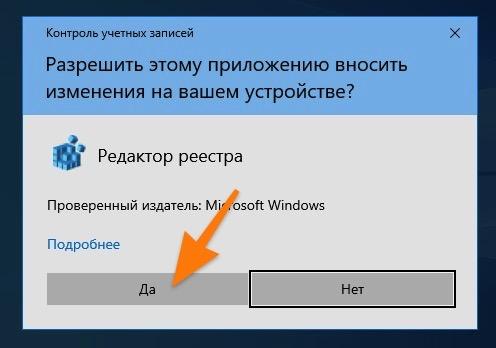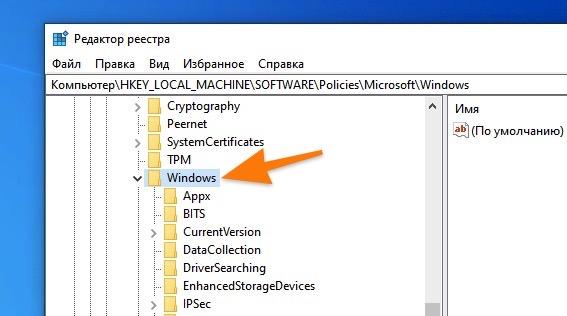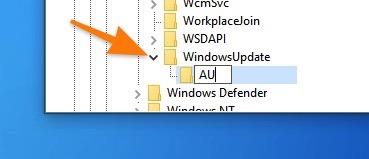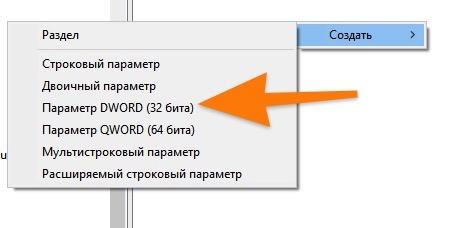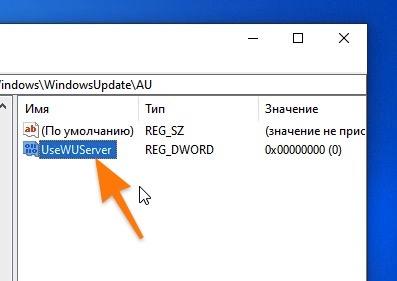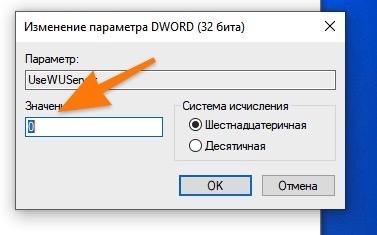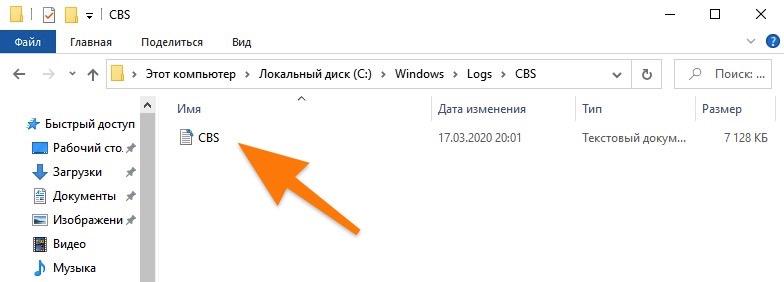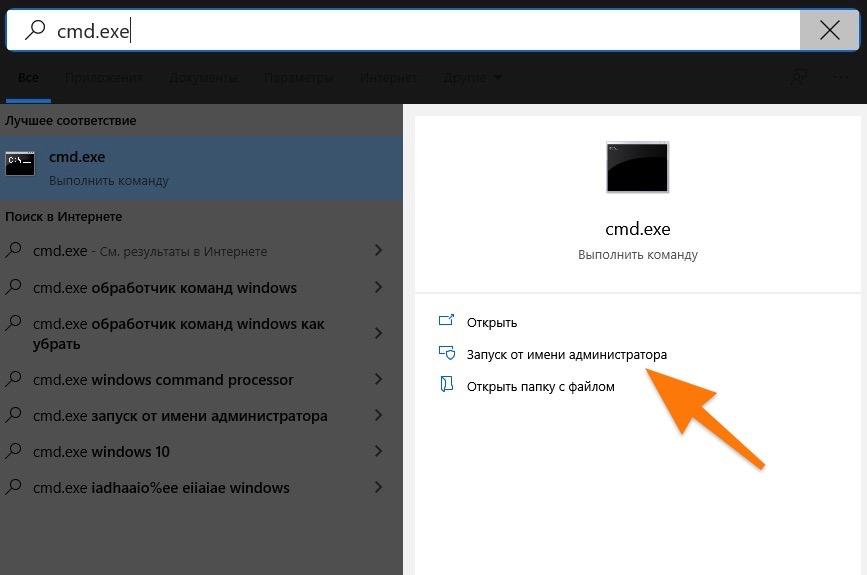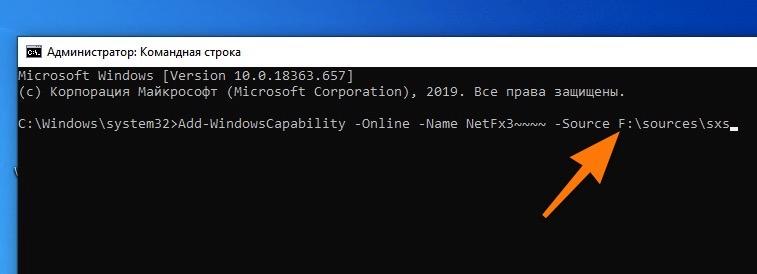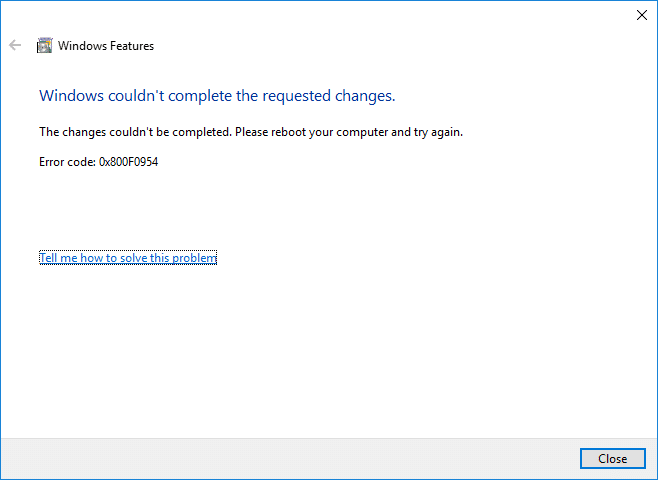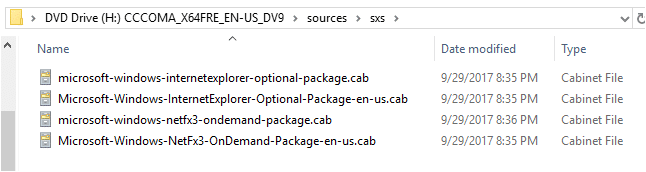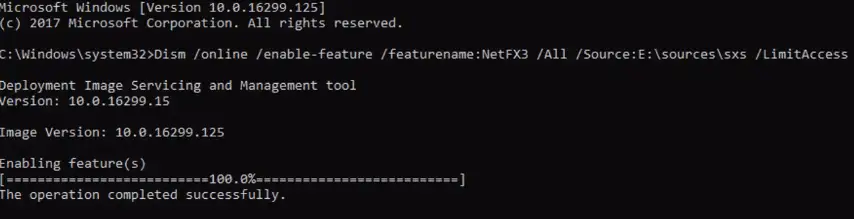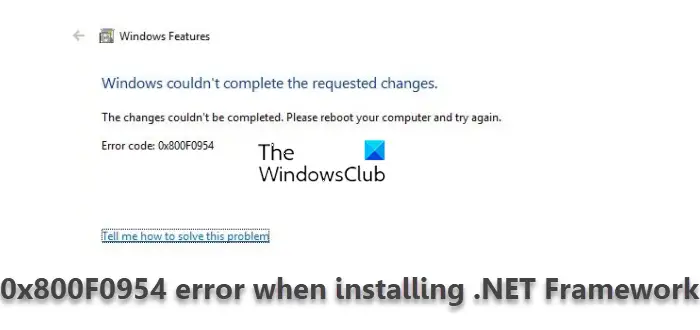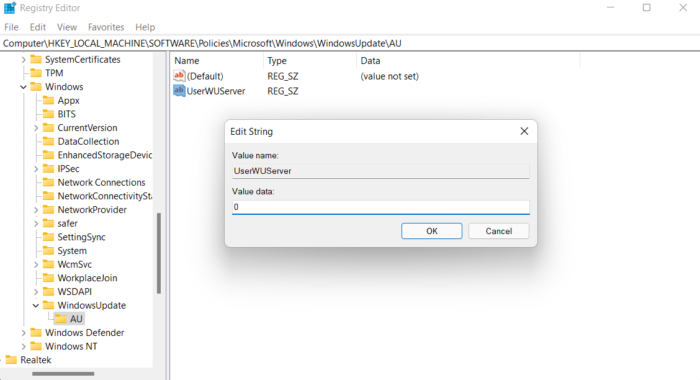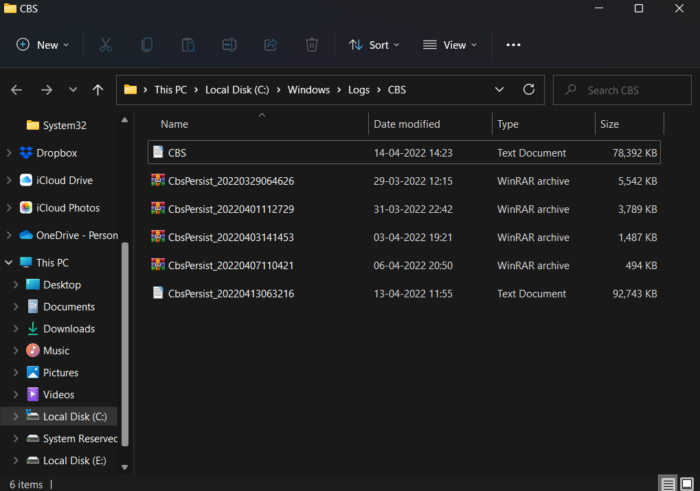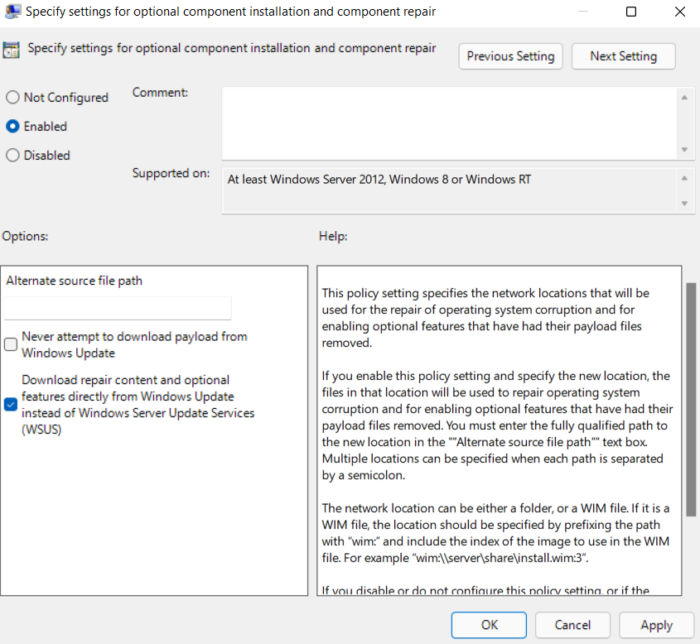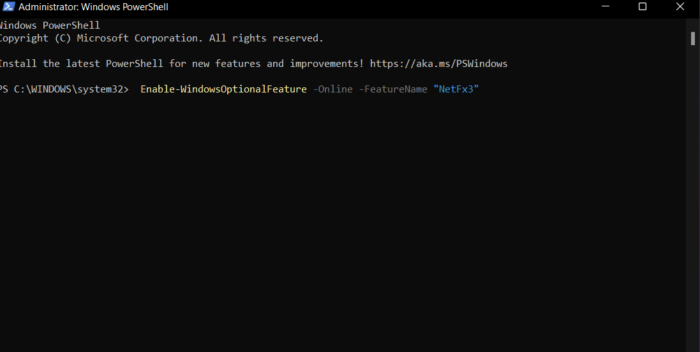Рассказываем, из-за чего возникает и как исправить ошибку 0x800f0954 в Windows 10.
Что это за ошибка?
Этот сбой связан с программным обеспечением .NET Framework. Ошибка появляется во время установки и не дает ее завершить, жалуясь на необходимость подключиться к интернету (даже если он и так есть).
А .NET Framework — это очень нужный инструмент для разработчиков, на базе которого построены многие приложения для Windows. Эти же приложения полагаются на Фреймворк при запуске. Проще говоря, обойтись без него никак нельзя. Поэтому ошибку 0x800f0954 придется как-то исправлять. Иначе есть шанс лишиться кучи программ и видеоигр.
Далее рассмотрим методы решения проблемы, которые уже доказали свою эффективность.
Меняем параметры реестра
Иногда ошибка возникает из-за проблем при подключении к внешнему серверу обновлений. В этом случае можно попытаться установить .NET Framework, игнорируя хранилища Microsoft Update.
Для этого:
- Кликаем по иконке в виде лупы в левом нижнем углу.
Жмем сюда
- В открывшееся поисковое поле вводим название программы regedit и запускаем ее от имени администратора.
Обязательно выбираем этот пункт
- Когда появится запрос от системы безопасности, нажимаем «Да».
Возможно, для внесения изменений понадобится пароль администратора
- Откроется реестр. Переходим в нем в папку Windows по пути HKEY_LOCAL_MACHINESOFTWAREPoliciesMicrosoftWindows.
- Кликаем по этой папке правой кнопкой мыши.
Создаем подпапку в этой директории
- В появившемся контекстном меню наводим курсор на пункт «Создать», а потом выбираем опцию «Раздел».
- Даем ему название WindowsUpdate.
Сначала нажимаем вот сюда
- Потом кликаем правой кнопкой мыши по папке WindowsUpdate и повторяем то же самое. То есть создаем еще один раздел. На этот раз с названием AU.
Внимательно указывайте названия папок и файлов
- Открываем вновь созданный раздел AU. Получится вот такой путь HKEY_LOCAL_MACHINESOFTWAREPoliciesMicrosoftWindowsWindowsUpdateAU.
- Кликаем правой кнопкой мыши по пустому пространству в правой части редактора реестра.
- В появившемся контекстном меню выбираем опцию «Создать параметр DWORD (32 бита)».
Создаем новую опцию
- Даем параметру название UseWUServer.
- Кликаем по нему дважды.
Скорее всего, у вас тут будет всего лишь один параметр
- Появится окошка с настройками. Заменяем «Значение» на 0.
Остальные значения оставляем прежними
- После этого перезагружаем компьютер и заново пытаемся установить .NET Framework. Ошибка должна исчезнуть.
Удаляем файлы CBS
Второй способ — удаление временных файлов CBS. Это журнал данных Component-Based Servicing. Иногда их наличие мешает установке тех или иных системных компонентов и сторонних приложений.
Чтобы их удалить:
- Открываем встроенный файловый менеджер Windows.
- Переходим в папку _Локальный диск (С:)WindowsLogsCBS_
- Удаляем все содержимое. Просто выделяем и жмем на клавишу Delete.
- А потом очищаем корзину.
У меня тут всего один файл, но у вас их может быть с десяток разных. Удаляем все сразу. Они не нужны
После удаления журналов пробуем установить .NET Framework через систему выгрузки образов Microsoft. Для этого:
- Открываем поисковик Windows, кликнув по соответствующей иконке.
- Ищем там программу cmd.exe и запускаем от имени администратора.
Командную строку тоже надо включать от имени администратора. И тоже может понадобиться пароль
- Затем вводим команду _Dism.exe /online /enable-feature /featurename:NetFX3 /source:C:_
- Дождавшись окончания работы программы, перезапускаем компьютер.
- А потом еще раз пробуем установить .NET Framework. В этот раз должно получиться.
Устанавливаем .NET Framework через командную строку
Еще один способ обойти ошибку 0x800f0954 — установка .NET Framework прямо с образа системы через командную строку.
Чтобы это сделать:
- Создаем флэшку с установочными файлами Windows (перед этим, вероятно, придется скачать образ Windows 10 с официального сайта Microsoft).
- Вставляем ее в компьютер и запоминаем букву диска, под которой она отображается в системе.
- Открываем поисковик Windows.
- Ищем там командную строку и запускаем ее от имени администратора.
- Сразу же вводим туда команду Add-WindowsCapability -Online -Name NetFx3~~~~ -Source буква диска, под которым записана флэшка с Windows:sourcessxs
В моем случае выбран диск с буквой F. Вот как он вписывается в команду
- Дожидаемся, пока завершится процесс загрузки и установки нужных компонентов.
- Затем перезагружаем компьютер и заново пробуем установить .NET Framework стандартным способом.
Устанавливаем дополнительные компоненты
Если у вас установлена Windows 10 Pro (или Enterprise), то есть еще один вариант исправления ошибки. Для этого надо поменять параметры групповой политики в системе.
Чтобы это сделать:
- Одновременно нажимаем клавиши Win + R.
- В окне программы «Выполнить» набираем gpedit.msc и кликаем по кнопке ОК.
Это короткий путь к редактору групповых политик
- Откроется редактор групповых политик. Переходим там по пути «Конфигурация компьютера»«Административные шаблоны»«Система».
- Затем ищем политику под названием «Укажите параметры для установки необязательных компонентов и восстановления компонентов». Кликаем по ней два раза.
- Ставим галочки напротив пункта «Включено» и напротив пункта «Скачайте содержимое для восстановления и дополнительные компоненты непосредственно из центра обновления Windows вместо использования служб Windows Server Update Services (WSUS)»
- После этого перезагружаем компьютер и пробуем заново установить .NET Framework.
Загрузка …
Post Views: 3 339
- Remove From My Forums
-
Вопрос
-
Title. Downloads for about 2 seconds then fails. Tried the DISM command
Dism /online /enable-feature /featurename:NetFX3 /All /Source:D:sourcessxs
Get the same error code.
Windows 10 1709
-
Изменено
8 декабря 2017 г. 20:16
-
Изменено
Ответы
-
Title. Downloads for about 2 seconds then fails. Tried the DISM command
Dism /online /enable-feature /featurename:NetFX3 /All /Source:D:sourcessxs
Get the same error code.
Windows 10 1709
Used the powershell command
Add-WindowsCapability –Online -Name NetFx3~~~~ –Source D:sourcessxs
which worked.
-
Помечено в качестве ответа
CFFraser
8 декабря 2017 г. 20:37
-
Помечено в качестве ответа
When you attempt to install .NET Framework 3.5 or any other optional feature using “Windows Features” (optionalfeatures.exe) dialog or using DISM command-line, error 0x800F0954 may popup.
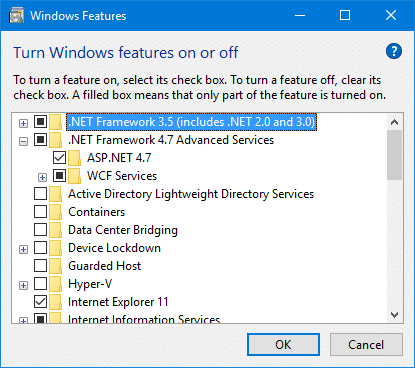
After enabling .NET Framework 3.5 and clicking OK, the following error may appear:
Windows couldn’t complete the requested changes.
The changes couldn’t be completed. Please reboot your computer and try again.
Error code: 0x800F0954
The same error may occur when attempting to install additional speech recognition or supplemental fonts using Optional features in the Settings page or using DISM command-line. For instance, you run the following command to install .NET Framework 3.5 from an elevated or administrator Command Prompt.
DISM /Online /Enable-Feature /FeatureName:NetFx3 /All
After pressing ENTER, here is the full error message you might see:
Deployment Image Servicing and Management tool
Version: 10.0.16299.15
Image Version: 10.0.16299.192
Enabling feature(s)
[==========================100.0%==========================]
Error: 0x800f0954
DISM failed. No operation was performed.
For more information, review the log file.
The DISM log file can be found at C:WindowsLogsDISMdism.log
The DISM.log file would show these entries/errors:
xxxx, Info DISM DISM Package Manager: PID=12956 TID=12296 Further logs for online package and feature related operations can be found at %WINDIR%logsCBScbs.log - CPackageManagerCLIHandler::ExecuteCmdLine xxxx, Error DISM DISM.EXE: DISM Package Manager processed the command line but failed. HRESULT=800F0954
And the CBS.log file would have recorded these errors:
xxxx, Info CBS DWLD:Failed to do Windows update search [HRESULT = 0x800f0954 - CBS_E_INVALID_WINDOWS_UPDATE_COUNT_WSUS] xxxx, Info CBS FC: WindowsUpdateDownloadFromUUP returns. [0x800F0954]
Note that the error 0x800f0954 refers to CBS_E_INVALID_WINDOWS_UPDATE_COUNT_WSUS which indicates that your system might have been configured to use a WSUS server (on your domain network) to get updates instead of connecting to Windows Update servers directly.
If the error 0x800f0954 occurs installing optional Windows features, it may be because the system is unable to access the Windows Update server. This is especially true in case of domain-joined computers which is configured to downloads updates from a WSUS server. It could also be possible that your computer was once a part or a corporate or domain network and the group policy setting is still in place.
Method 1: Bypass WSUS to Install Features/Updates Directly from Windows Update
To fix the problem, temporarily bypass WSUS server using the following registry edit (requires administrator privileges).
- Right-click Start, and click Run
- Type
regedit.exeand click OK - Go to the following registry key:
HKEY_LOCAL_MACHINESOFTWAREPoliciesMicrosoftWindowsWindowsUpdateAU
- On the right-pane, if the value named
UseWUServerexists, set its data to0 - Exit the Registry Editor
- Restart Windows.
Note: Please note that some servers will flip the UseWUServer back to 1 on reboot. In that scenario, set it to 0, restart the Windows Update service (without rebooting), and install the required optional feature (Feature on Demand).
Automate the above, using PowerShell (admin)
Here are the PowerShell commands to automate the following steps:
- Set “UseWUServer” registry setting to 0
- Restart the Windows Update service
- Install .NET Framework (“NetFx3”)
- Then, flip “UseWUServer” back to 1.
Set-ItemProperty "REGISTRY::HKLMSoftwarePoliciesMicrosoftWindowsWindowsUpdateAU" UseWUserver -value 0 Get-Service wuauserv | Restart-Service Add-WindowsCapability –Online -Name NetFx3~~~~ Set-ItemProperty "REGISTRY::HKLMSoftwarePoliciesMicrosoftWindowsWindowsUpdateAU" UseWUserver -value 1
See if you’re able to install .Net Framework 3.5 or any other optional feature (e.g., Print Management, RSAT, Notepad, etc.) now. In most cases, the above steps should fix the problem.
Method 2: Bypass WSUS for Repair Content/Feature On Demand Downloads
Using this method, you can bypass WSUS server only for downloading repair content and Feature-on-Demand package installation. After you enable the following setting, Windows will use Windows Update (instead of WSUS) to download the FOD packages or the files needed to repair the operating system corruption.
- Open the Group Policy Editor (
gpedit.msc). - Go to:
Computer Configuration → Policies → Administrative Templates → System
- Double-click “Specify settings for optional component installation and component repair”
- Set “Download repair content and optional features directly from Windows Update instead of Windows Server Update Services (WSUS)” to Enabled.
(This policy setting specifies the network locations that will be used for the repair of operating system corruption and for enabling optional features that have had their payload files removed.)
Alternately, use the following registry setting equivalent:
Windows Registry Editor Version 5.00 [HKEY_LOCAL_MACHINESOFTWAREMicrosoftWindowsCurrentVersionPoliciesServicing] "RepairContentServerSource"=dword:00000002
This fixes the error 0x800f0954 when installing a feature (FOD) using GUI or DISM.
Method 3: Install .NET Framework (or Optional Features) from Windows 10/11 ISO or DVD
If the procedure under Method 1 or 2 did not help, you may use the following DISM command (with the installation source path) to install additional features from the Windows 10/11 ISO or DVD. However, you must make sure that the Windows 10 version on your DVD or ISO corresponds to the version of Windows 10/11 installed on your system.
Here are the steps to install .NET Framework 3.5 from the Windows setup disk or ISO:
- Obtain the latest Windows 10 ISO (assuming that your Windows 10/11 system is running the newest build) using the Media Creation Tool.
Download Windows ISO Using Media Creation Tool Editor’s note: Even better option would be to update your Windows 10 device fully, and then prepare an up-to-date Windows 10 setup disk by slipstreaming. See how to Slipstream Windows (Integrate Updates with Original Setup Disk)
- Mount the ISO image by double-clicking on the ISO file.
- Note down the drive letter of your DVD or the mounted drive, let’s say
H: - Open an elevated Command Prompt (Administrator) window.
- Type the following command, and press ENTER
dism /online /enable-feature /featurename:NetFX3 /Source:H:sourcessxs /LimitAccess
Note: If you need to install the “Windows Communication Foundation (WCF) HTTP Activation” and “Windows Communication Foundation (WCF) Non-HTTP Activation”, make sure you add the /All parameter, as seen in the above screenshot. As said earlier, these two components are usually not required for most users.
Similarly, to install other optional features using DISM, refer blog post Adding features (including .NET 3.5) to Windows 10 – Michael Niehaus’ Windows and Office deployment ramblings as well as Microsoft Docs articles DISM Capabilities Package Servicing Command-Line Options & Available features on demand
Hope this article helped you install .NET Framework 3.5 or any other optional Windows features, without getting the error 0x800F0954.
One small request: If you liked this post, please share this?
One «tiny» share from you would seriously help a lot with the growth of this blog.
Some great suggestions:
- Pin it!
- Share it to your favorite blog + Facebook, Reddit
- Tweet it!
So thank you so much for your support. It won’t take more than 10 seconds of your time. The share buttons are right below. 
Related article
- [Fix] .NET Framework 3.5 Error 0x800f0950 in Windows 10/11
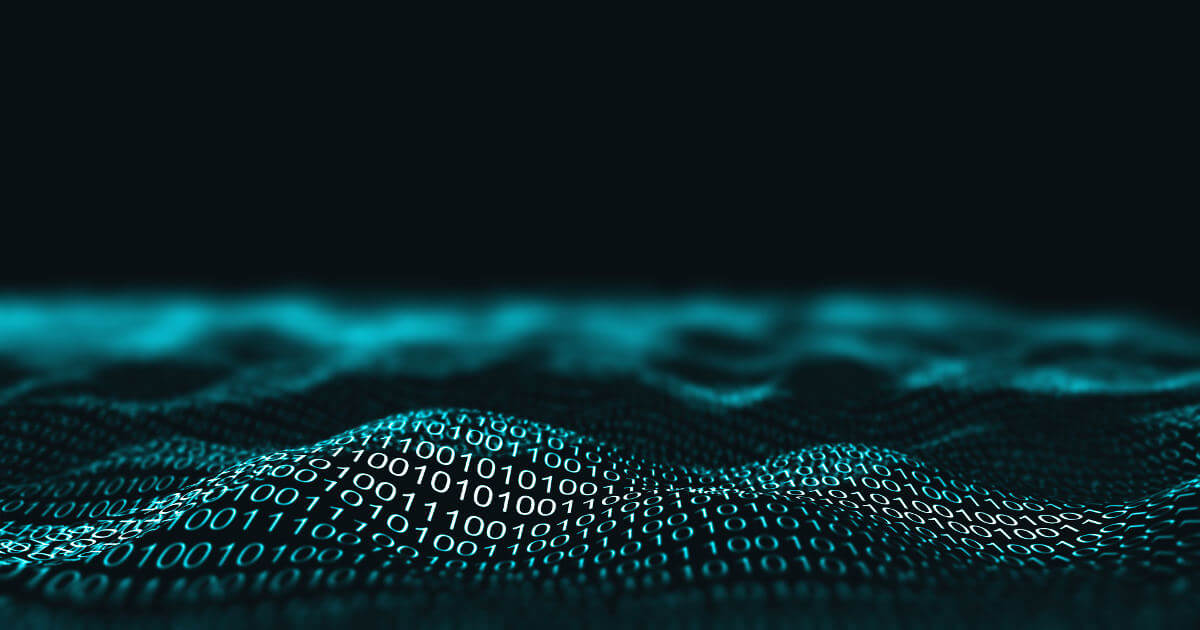
0x803fa067 | How to fix this Windows activation error
Error 0x803fa067 can occur during the Windows activation process when you upgrade your Windows 10 Home edition to a Windows 10 Pro edition with enhanced functionality. The activation fails when you attempt to reactivate your license with a new product key. This error is usually caused by a failure to connect to Microsoft’s activation server. How do you fix this problem?
0x803fa067 | How to fix this Windows activation error

0xc004f050 | How to fix the Windows activation error
Error 0xc004f050 can appear when you try to activate Windows 10 and the activation cannot be completed successfully. There are a number of possible reasons why you might not be able to activate Windows. These range from a simple typo in the product key to hardware changes on your device. In this guide, we’ll show you how to resolve the problem.
0xc004f050 | How to fix the Windows activation error

0x8000ffff | The best strategies for fixing error 0x8000ffff
Error code 0x8000ffff is one of the most common error codes in Windows. It refers to different locations within the system rather than describing one unique error. A 0x8000ffff error is also called an “unexpected error” because it cannot be attributed to a single specific corrupted Windows component. We’ll show you the best ways to troubleshoot this problem.
0x8000ffff | The best strategies for fixing error 0x8000ffff
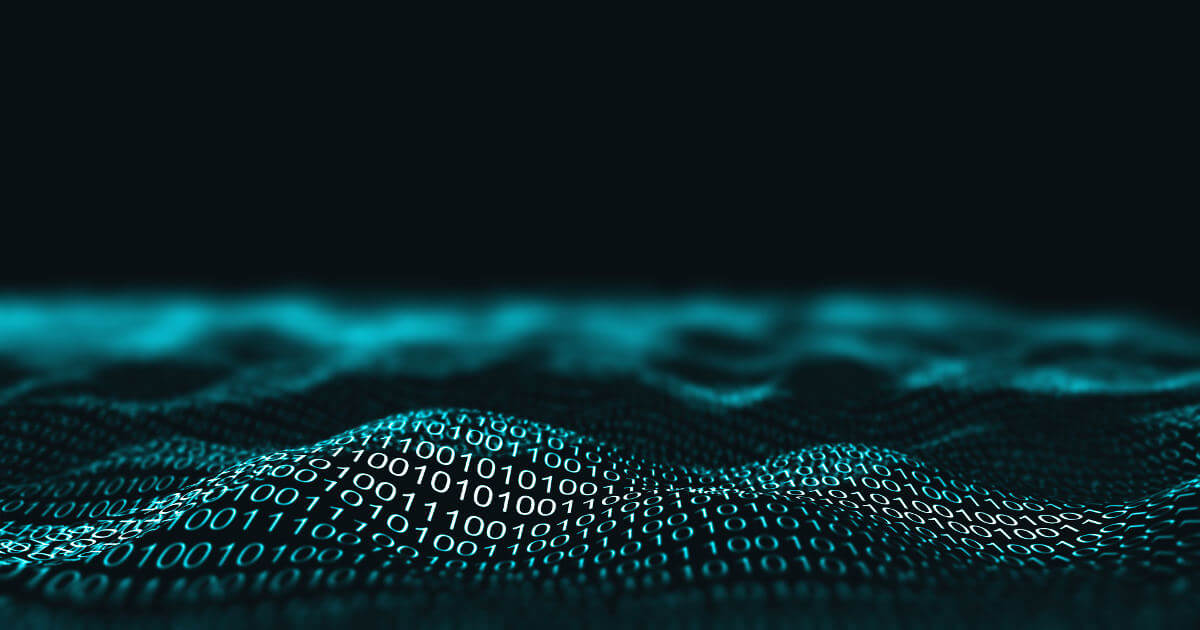
0x800f081f | How to fix this Windows update error
The purpose of a Windows update is to implement new features and fix existing issues, but the update process itself can often become a potential source of errors. In such cases, the system may respond with an error code like 0x800f081f, for example. More often than not, the error occurs because an essential update file is missing. We’ll show you the best strategies for troubleshooting this…
0x800f081f | How to fix this Windows update error
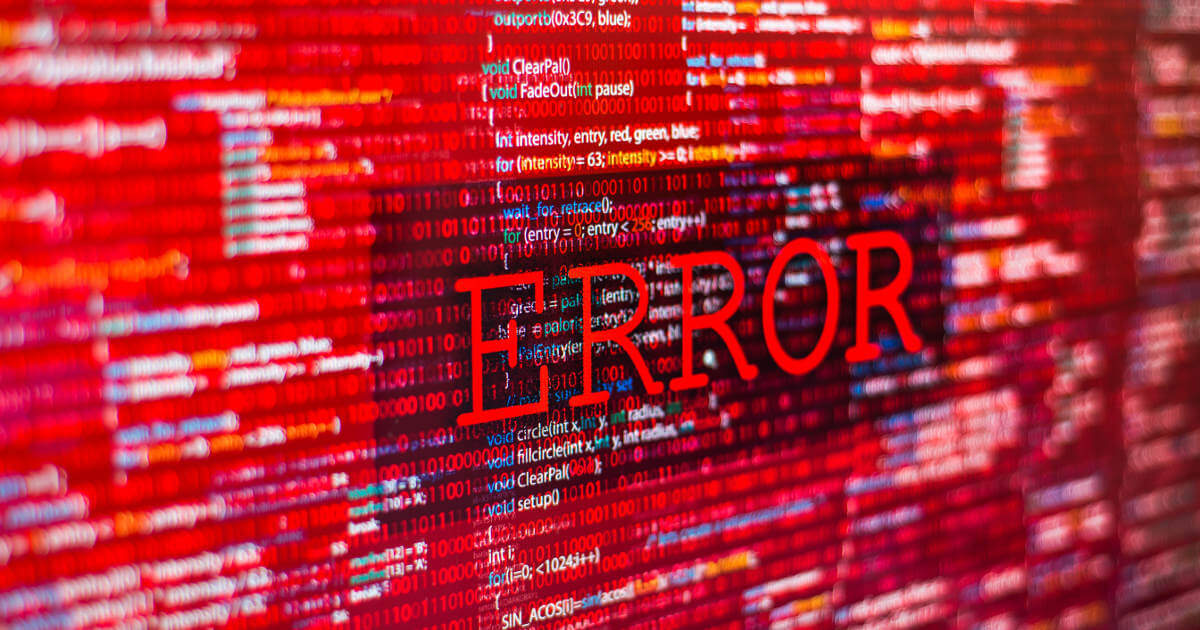
How to Fix the Windows error 0x80070005
There may be different reasons when applications or files won’t open in Windows, and error code “0x80070005” is displayed. Possible causes include errors in the file system or the registry database, as well as issues with rights management. But how exactly do these errors occur and how can the 0x80070005 error be fixed?
How to Fix the Windows error 0x80070005
While installing .NET Framework 3.5 on the system, many users have reported coming across Error code 0x800F0954. The error message also occurs upon installing different Optional features in Windows 11/10.
Windows couldn’t complete the requested changes.
The changes couldn’t be completed. Please reboot your computer and try again.
Error code: 0x800F0954
What causes Error code 0x800F0954?
0x800f0954, CBS_E_INVALID_WINDOWS_UPDATE_COUNT_WSUS
Before getting into solutions, it’s important to find out the reason behind the error message. The Error code 0x800F0954 occurs when you try to install .NET Framework 3.5 or any other optional features using the Windows Features functionality or DISM. Below are all the common culprits behind the problem.
- The message will occur if there’s an obstruction in the connection between Windows Server Update Services and Windows Optional Features Installer.
- The .NET Framework 3.5 is a comparatively older .NET Framework. Therefore, it’s common to face the mentioned error while installing it via Windows Features.
- Misconfigured optional component installation and component repair settings can be another significant reason behind the problem.
Now that you have prior knowledge of different reasons causing the error message let’s check out how to get rid of them.
Below is the list of all the effective solutions to try if you receive the error 0x800F0954 when installing .NET Framework in Windows 11/10:
- Temporarily bypass WSUS server
- Clear CBS logs
- Change Component Installation and Component Repair settings
- Install .NET Framework 3.5 via PowerShell
Now, let’s take a look at all the solutions in detail.
1] Temporarily bypass the WSUS server
The first thing you should try is to temporarily bypass the WSUS server with the help of the Windows Registry. You can do so by following the below steps.
Open the Run dialogue box by pressing the Windows + R shortcut key.
Type regedit and click on the OK option.
Click on Yes on the UAC that pops up.
Head towards the following registry key.
HKEY_LOCAL_MACHINESOFTWAREPoliciesMicrosoftWindowsWindowsUpdateAU
In the right panel of the screen, locate UseWUServer.
Set the value of UseWUServer to 0.
That’s it. Close the Registry Editor and reboot your system. Check if the problem is fixed or not.
Read: Microsoft .NET Framework Repair Tool will fix .NET Framework problems & issues
2] Clear CBS logs
CBS stands for Component Based Servicing, and it is a file that features logs related to both, installed and uninstalled Windows Update components. The error message was fixed by clearing CBS logs per many users. You can do the same and check if it resolves the problem for you as well. Here’s how it’s done.
Open the Run dialogue box, paste the below location and click on the OK option:
C:WindowsLogsCBS
Select everything inside the CBS folder.
Right-click on the selected files and choose the delete option.
Now, open Command Prompt in administrator mode.
Type the following command and press the enter key.
Dism.exe /online /enable-feature /featurename:NetFX3 /source:C:
Once the command is executed, the .NET Framework 3.5 will have been installed on your system without any error. But if the problem continues, try the following solutions.
See: How to enable Automatic .NET Updates in Windows Server
3] Change Component Installation and Component Repair settings
The next thing to try is to make some changes to the Group Policy Editor. Here’s what you need to do.
Open the Run dialogue box, type gpedit and press the enter key.
Navigate to the below location.
Computer Configuration > Administrative Templates > System
Double click on Specify settings for optional component installation and component repair.
Select the Enabled option.
Checkmark Download repair content and optional features directly from Windows Update instead of Windows Server Update Services (WSUS).
Click on Apply > OK to save the changes.
Reboot your system and check if the problem is fixed or not.
See: Enable .NET Framework 2.0 and .NET Framework 3.5 in Windows 11
4] Install .NET Framework 3.5 via PowerShell
You can install the .NET Framework 3.5 via Windows PowerShell as well. The situation applies especially to users facing the mentioned issue while going through the installation process via DISM. Here’s how to get the work done.
To begin with, open Windows PowerShell in administrator mode.
In the PowerShell window, type the following command and press the enter key.
Enable-WindowsOptionalFeature -Online -FeatureName "NetFx3"
Wait until the command is executed. It will take around 10 to 15 minutes.
Read: Troubleshoot .NET Framework Installation Issues
How do I check the installed .NET Framework version on Windows 11/10?
It’s very easy to check the installed .NET Framework version. In fact, there are multiple ways to do it. You can do it using Command Prompt, Registry Editor, PowerShell, and File Explorer. To check the version via File Explorer, follow these steps: open File Explorer and navigate to %windir%Microsoft.NETFramework. Here you’ll find all the installed versions.
Read: Fix .NET Framework 3.5 Installation Error 0x800F0950
How to fix error 0x800F080C when installing .NET Framework?
The error 0x800F080C when installing .NET Framework due to corrupted files or corrupted .NET Framework dependencies. You can try these solutions to solve the problem: Run the .NET repair tool, run SFC and DISM scan, and download .NET Framework offline installer. It’s very easy to troubleshoot this error.
Read Next: Fix Error Code 0x800f0954 or 0x500f0984 while installing a Windows Feature or a Windows Update.